Cue marks are time-based points of interest with annotations. They function as high-level keyframe controls that let you associate a keyframe with a mark. Instead of viewing a clip over and over again in order to evaluate and record (usually on paper) important timing points, you can view footage and add cue marks.
Once you've set a cue mark, you can go back to the animation timeline and tweak the positions of the cue marks, give them names, and even add notes to them.
You can also set keyframes based on these marks by navigating from one mark to another using the Next Cue Mark and Previous Cue Mark buttons.
Setting keys links the temporal position of the keyframe to the cue mark at that time; as you move the cue marks, the keyframes follow. If you move a keyframe in time, the link to the cue mark is broken. However, by moving a keyframe to the exact time of a cue mark, you link the keyframe to that cue mark.
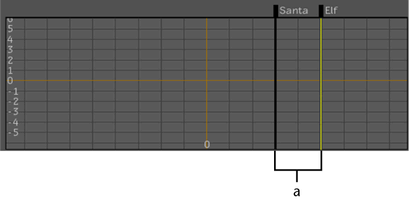
(a) Cue marks in Animation Editor
To set a cue mark to a specific frame of a film clip:
You can also add a cue mark by right-clicking in any Animation Editor and selecting Add at Select Time or Add From Current Time from the Cue Marks sub-menu.
To delete a cue mark using the contextual menu in any Animation Editor: