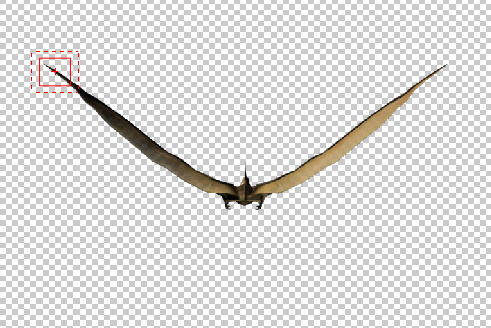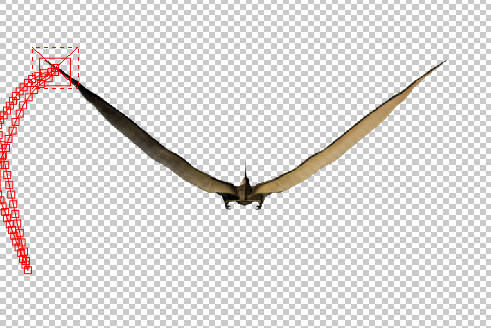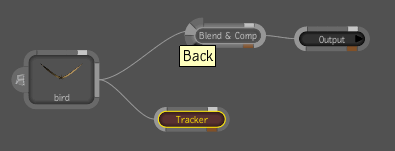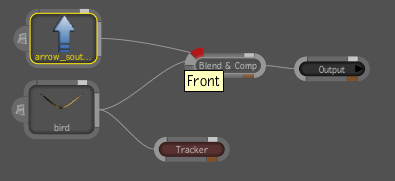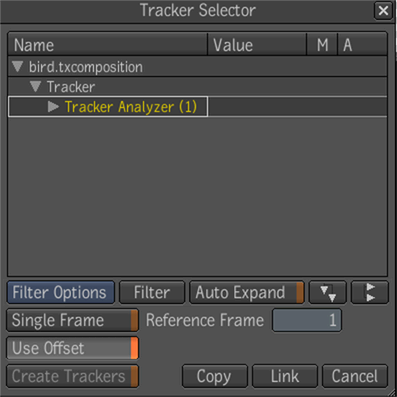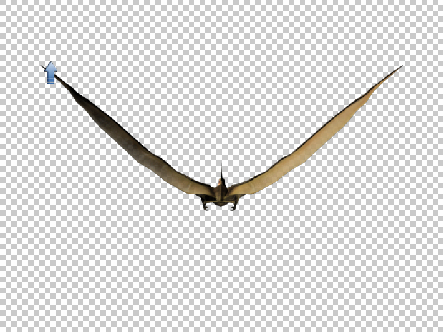In this example, you want the object to track only the changes in position of the reference feature. The object follows the
X and Y motion without undergoing changes in scale or rotation.
For example, you have footage of a bird flying and you want to attach a small blue arrow to the to top of the bird's wing.
You can add an image of an arrow from the File browser to the footage. You need to track the arrow to one point on the wing.
Note in this example there are no scale or rotation changes to the wing.
Note
Although this example uses the 2D transform tool, there are many other tools that have position and translation parameters
that can be tracked, such as Reaction, Panner, the Garbage Mask, Remove Dust tool, and the Warp 2D tool.
To track position:
- Play the footage a few times to evaluate what reference feature you want to use and if there are any foreseeable problems
for the tracking.
- Determine a good reference frame. In this example, it is the first frame of the footage.
- From the Tools tab, drag a Tracker Analyzer tool to Schematic. You do not need to attach it directly to the dependency graph
as it is not going to be modifying the image but rather, you will be using data associated with that tracker. Once you have
finished tracking, you can remove the tracker tool from the dependency graph.
- Position the Reference and Analyzer boxes on the position you want tracked. In the case below, the tip of the bird's wing
has been selected.
- Click Analyze Forward to track reference position in the footage.
- From the Tools tab, open the Composition folder and drag a Blend and Comp node to the dependency graph between the footage
node and the Output node.
- Connect the bird footage to the Back input of the Blend and Comp node.
- The image of the arrow is then dragged into Schematic and linked to the composition and attached to the Front input of the
Blend and Comp node.
- A 2D Transform tool is then added between the arrow image and the Blend and Comp node. Select the 2D Transform node.
- From the 2D Transform tool UI, select 1 Point from the Transform Type menu. The Source and Destination coordinate value editors
appear.
- The Source X and Y coordinates are set to 0, 0 fixing the center of the arrow image exactly at the center of the tracker.
- To set the Destination transform, right click on the Destination label and select Set Tracker. The Tracker Selector appears.
Expand the Tracker and select the Tracker Analyzer.
- Enable Use Offset and click the Link button.
The arrow is tracked to the tip of the bird's wing. Play the footage.