In a Player view or in the fullscreen Player, you can set a Player preference that determines whether real-time playback has priority over a playback that includes every frame or vice-versa. Real-time playback is also influenced by the hardware on which you are running Composite, and the load on that machine at the time you perform the playback.
You can set the real-time playback preference for the fullscreen Player only if you entered it through a Player view.
To set real-time playback preferences:
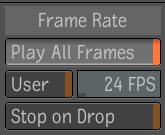
Play All Frames Select this button to play every frame, regardless of the impact on real-time playback. Deselect to have the Player view drop frames if necessary to perform playback as close to real-time as possible.
