You can composite as many layers as you want using Reaction, but first you must create the layers. A layer in Reaction is composed of a source input that you assign to a geometrical support, or 3D geometry, and a material node that is automatically generated—see Working with Geometric Surfaces.
To view the Material and geometrical support nodes that are generated with a layer, you must be in the Group Schematic.
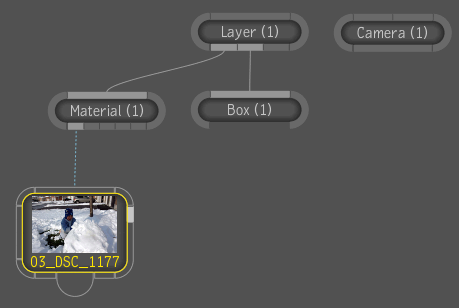
If you want to perform basic multilayer compositing, where you work with bilinear geometric surfaces only, you can quickly create a layer in a single step in the Layer Editor or Schematic by using the Reaction drop gate. To substitute a 3D geometric surface as your layer support, you can then simply choose a different geometric surface. After creating the sources and layers, you can publish a 2D composition if you are satisfied with the results.
To create one or more sources and layers in a single step:
The sources and layers are added in the order in which you selected the images/footage (from first to last) and labeled accordingly in the Layer Editor.
A layer with the surface you chose and a source are created.
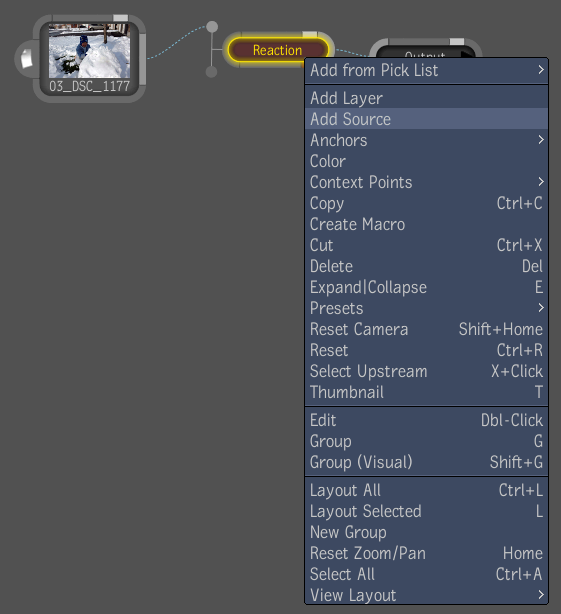
To add a layer and link to its source:
To add one or more source compositions to Reaction in a single step:
The sources are added in the order in which you selected the compositions (from first to last) and are labeled accordingly in the Layer Editor.
To create a layer using a source:
You can add more than one layer to a source if you want to create multiple layers using the same source image. If you have applied effects to the source image, they will be propagated to the layers to which they are linked.