You can define a time offset (in units of frames) for an input source with the Time Offset tool. Time offsets are useful when you need to animate local time (tool time) to a master cue.
To define a time offset for an input source:
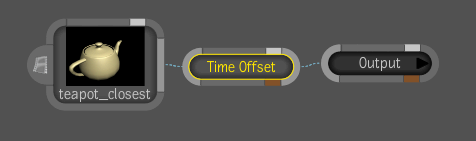
The Time Offset tool UI appears.

If you have an Animation Editor open, you can view both the global time and tool time as they appear on the same animation curve. Setting the Animation editor display parameters to Tool will set global time frame markers.
To view global time frame markers in an Animation Editor:
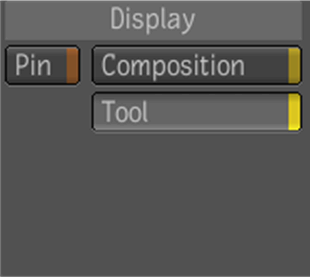
Note that the animation curve changes to reflect the time offset that has been applied and global time frame markers appear.
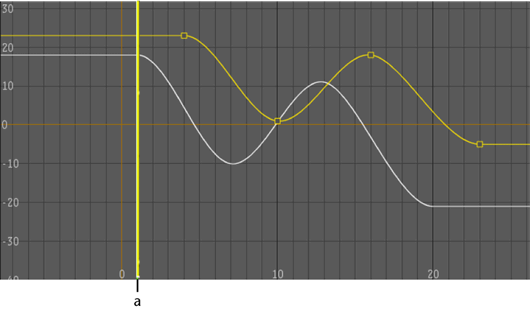
(a) Global time cursor as shown when Animation editor display is set to Composition
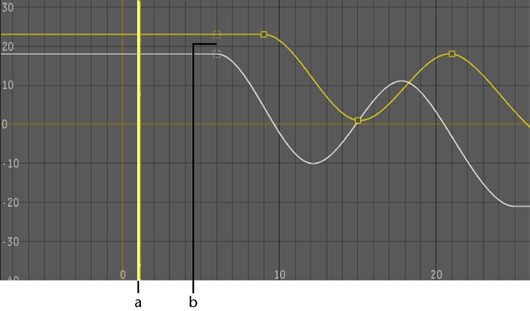
(a) Tool time cursor (b) Global time frame markers