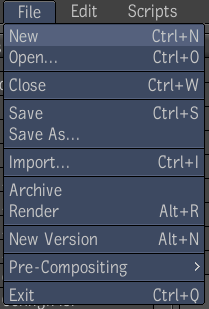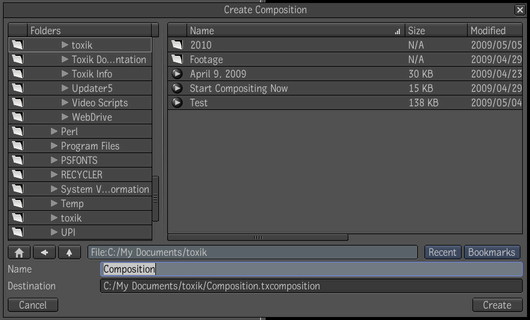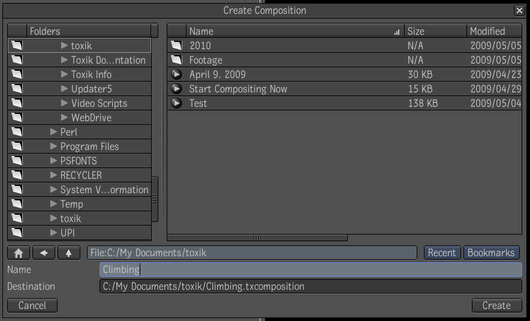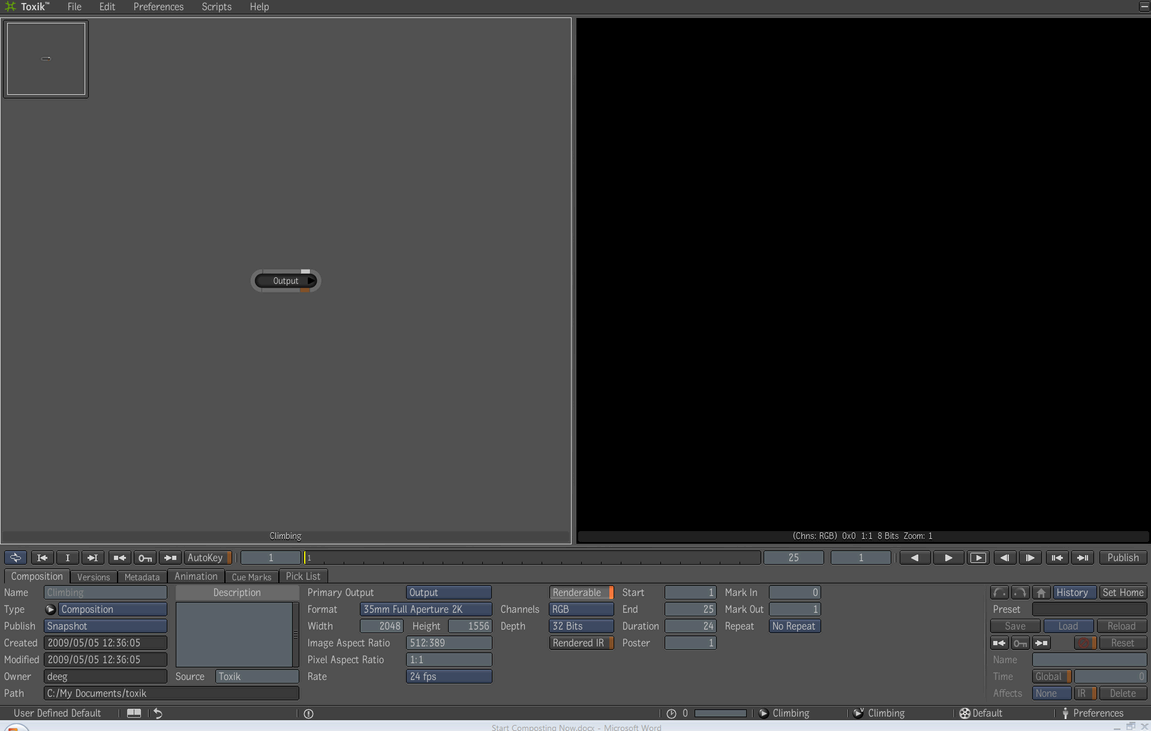To get up and running fast with Composite, simply start Composite, create a composition, add media and start working. When you import media into Composite, it becomes a composition that you can open, or use to insert or link to/from another composition. The Tool UI at the bottom of the Composite desktop shows composition information, and updates to show the Tool UI of the tool you are currently working with.
Composite comes with a set of default user interface presets, called task group presets, that let you begin working effectively, immediately. Presets are grouped according to task; you simply choose the desired task group and a preset displays a UI configuration with the views you need to perform a particular task. After you've chosen a preset and created a composition, press the tilde key (~) or middle-click to display the Gate UI. Swipe to the right (east) and choose a tool from the Tools tab.
To start a new composition in Composite:
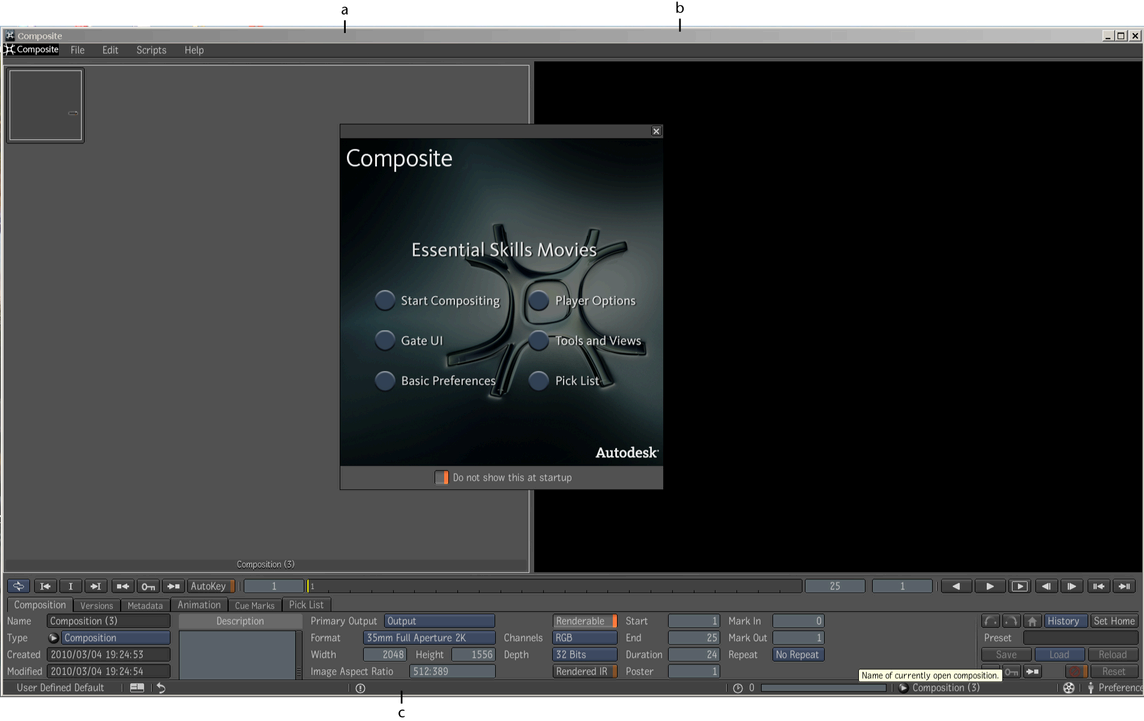
(a) Schematic view (b) Player (c) Tool UI/Tool Options area