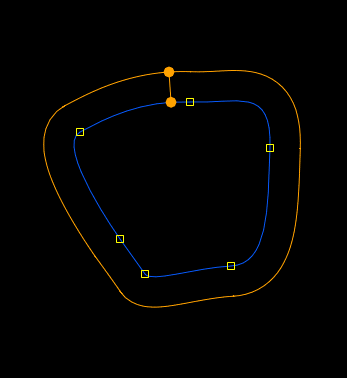If you have not set initial edge gradient parameters before creating a mask shape. You can do so while in edit mode.
The following mask In and Out Edge point parameters (for each edge point) can be animated. They are accessible from the animation
timeline and expressions can be assigned to all of them:
To create an edge point:
- Hold down Ctrl and click on the mask curve and drag the point. An edge point with two handles is created.
To change the edge distance or position:
- Do one of the following:
- Drag the outer edge handle towards the outside of the mask to create an outer edge gradient, or towards the center of the
mask to create an inner edge gradient.
- Type the distance (in pixels) into the Distance value editor and position (relative to the first control point generated for
the mask) then press Enter.
- Click + drag inside the value editor.
NoteYou can also multi-select several edge handles using the Shift key and change the distance or position of more than one edge by the same value.
- Press Alt to lock the position of the edge while changing its distance.
To change the color of an edge handle:
- Select any shape.
- Click the color pot under Edge Settings.
- Select a new color from the Color Picker UI and click Set.
Note
This operation changes the color of every edge handle in the mask.
To set the edge handle visibility to not visible:
- Click the Visible (default) button under Edge Settings.