Lustre Color LUTs provide a wide range of generic, out-of-the-box display and conversion capabilities. There are two main types of LUTs: display and conversion.
It is important to note that the LUTs were built for generic use in production, meaning that, while delivering an accurate print film rendition, it may not match that of a particular film lab. This is expected behavior, because each lab processes film differently. However, the LUTs use 3D cubes in order to ensure the best possible match between the film output and your display while taking into accounts its physical limitations. For example, a CRT monitor cannot physically represent all of the colors available for film.
LUTs are typically stored in a folder within the application or on a network. You should store LUTs created externally in the same folder for ease of use.
For complete information on the Lustre Color LUTs, refer to the Lustre Color Management User's Guide on the Composite Web Portal.
Display LUTs provide a simulation of the final output for a given film stock and display device without rendering. All display LUTs have an accompanying gamut warning LUT, which displays in magenta all out-of-gamut colors. That is, those colors that are not reproducible on the display device—see Applying a LUT or Color Conversion Tool to the Player.
Conversion LUTs render in effects for a given film stock and display device in order to create a new clip for use in a subsequent step in the DI process. There are several types of conversion LUTs, and many of these offer a selection of mapping methods, so you can choose the type best suited to your footage.
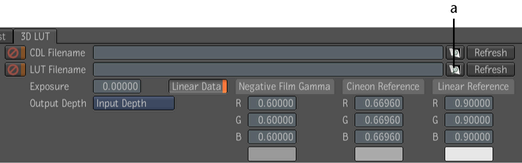
(a) LUT Browser button
The LUT Browser appears, displaying the Lustre_Color_3DLUTs folder.