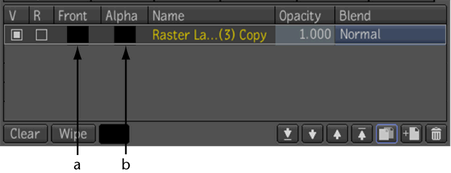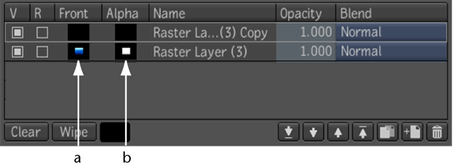When you add an internal layer, it includes both a layer front and a layer alpha. When you add an external layer that only
includes the front, a black layer alpha will automatically be created.
To add an internal layer:
- Click the Add Layer button at the bottom of the Layer Editor.
To add an external layer:
- Do one of the following:
- Select the Add Layer button at the bottom of the Layer Editor then connect an input image to the new layer node's input.
- Drop a composition (or compositions) containing a rendered result onto the Paint node and select Create Layer from the drop
gate.
Note
The newly added layer has the same format as the linked rendered result. The drop gate is also activated when you drop a tool
or files that can be imported. In that case, the new layer is created using the composition format.
NoteTo rename a layer node, double-click the Paint tool node. Once inside, select the raster layer node to rename. In the Tool
Options of the node's UI, type the new name in the Name field and press Enter.