The shape browser displays all shapes created in the current Vector Paint tool. By default, the shape browser presents shapes in bottom to top compositing order, with the bottom-most shape at the bottom of the shape browser, and the top-most shape at the top. The name column is the only column on which sorting can be done. The sort order can be inverted by clicking on the name title to provide front to back ordering (back stroke at the top of the browser).
The following columns are shown in the shape browser by default:
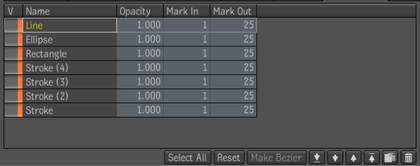
| Use: | To: |
|---|---|
| V | Control the visibility of the shape (mute or view). |
| Name | Provide a meaningful name for the shape. |
| Opacity | Set the shape opacity. |
| Mark In | Set the frame at which the shape becomes visible. |
| Mark Out | Set the frame at which the shape disappears. |
The following columns are optional, and can be added to the shape browser display by right-clicking on the title row of any existing column.
| Use: | To: |
|---|---|
| L | Lock. When enabled, prevents any change to the shape through the browser or in the player. |
| Blend | Blend mode of the shape with the composited shapes and/or background image behind it. |
| Stream | Set stream in which the shape will be drawn, for multi-stream or stereo painting. |
| D Mode | Draw Mode for the shape, stroked or filled. |
| C | Open/Closed state. |
| Oper | Operation, paint, clone, or reveal. |
| Channels | Which channels will be affected by the shape. |
| AA | Anti-Aliasing. Filled shapes (without a gradient) will have sub-pixel antialiased rendering, and stroked shapes will have sub-pixel positioning of strokes. |
In general, all columns (except Lock) have their equivalent in the main tab's main section.
At the bottom of the shape browser are controls for operating on shapes.
| Use: | To: |
|---|---|
| Select All | Select all shapes. |
| Reset | Reset selected shape(s). |
| Make Bézier | Convert selected line strip shape(s) into shapes. |
| Move to Back | Move selected shape(s) to the back of the compositing order. |
| Move Down | Move selected shape(s) one position down towards the back of the compositing order |
| Move Up | Move selected shape(s) one position up towards the front of the compositing order. |
| Move to Front | Move selected shape(s) to the front of the compositing order. |
| Duplicate | Duplicate selected shape(s). |
| Trash | Delete selected shape(s). |