When you add a light to your scene, an Omni light is added by default. You can change the light type and its properties, and add as many lights to your scene as needed.
You can define physical properties for your light, depending on the type of light you selected. There are three types of lights available.
Omni Simulates a point light source that casts rays in all directions from the position of the light. Similar to a light bulb, where the light rays emanate in all directions from the bulb.
Spotlight Casts rays in a cone, or four-sided pyramid, simulating a real spotlight. This is useful for lighting a specific object or area and creating sharp-edged shadows.
Directional Casts rays in a single direction, from a geometric area and is useful for creating soft-edged shadows with both an umbra (a full shadow where an object blocks all rays from a light) and a penumbra (a partial shadow where an object blocks some of the rays).
To set attributes for a Spotlight:
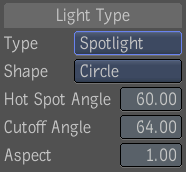
| Properties | Description |
|---|---|
| Shape | The shape of the light can be a circle or rectangle. |
| Hot Spot Angle | The angle where the solid cone of full intensity light ends and a gradual fading begins. |
| Cutoff Angle | The angle at which the light ends. |
| Aspect | The aspect ratio of the spotlight shape. |
To set properties for a directional light:
