The Remap Alpha tool lets you remap the alpha using a single curve manipulation interface similar to Blend Curves. The curve defaults to the identity mapping.
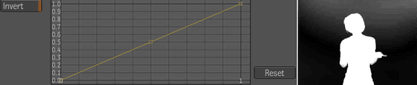
Original matte
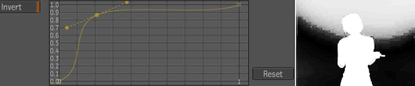
Alpha remapped

Alpha inverted
An invert button provides inversion of the alpha after the curve mapping. This tool affects alpha only; the RGB channels, if present, are passed through unchanged. The pixel format of the output is the same as the pixel format of the image input. If the image has no alpha, then the output will have an alpha channel, properly modified by the curve remapping.
For more detailed curve manipulation, control points can be added to, or deleted from the curve.
To add a control point to the curve:
To delete a control point from the curve:
To exit the Add or Delete control point mode:
The Remap Alpha tool has the following parameters:
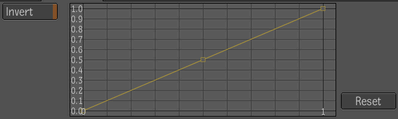
| Use: | To: |
|---|---|
| Invert | Invert the alpha after the curve mapping. |
| Curve | Gesturally manipulate the alpha remapping. |
| Reset | Reset the remapping curve. |