The Brush Profile Editor allows you to specify a radial profile for your brush. You can use this to create a smooth falloff, or add control points to create a complex profile for artistic effect. Click profile control points to select them, and click and drag control points or tangent points to change the profile. Alt-click will add a profile control point. Use Ctrl-Alt-Click to break tangents.
At the bottom of the Brush Profile Editor are controls to modify your profile.
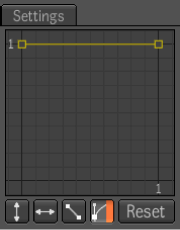
| Use: | To: |
|---|---|
| Flip Vertical | Flip brush profile vertically, along with its animation. |
| Flip Horizontal | Flip brush profile horizontally, along with its animation. |
| Straighten | Straighten selected brush profile segments. |
| Edit Tangents | Enable/disable tangent editing. |
| Reset | Reset the brush profile to its default. |