Once your project folders, project preferences, layout (including the Player Options) are set up, and the media is imported and opened, you are ready to begin your tracking task.
To add a Tracker tool to the dependency graph:
Unlike the Tracker Analyzer, the Tracker lets you add multiple Tracker Analyzer tools. If you added the Tracker tool and you want to add more than one Tracker Analyzer, click Add in the File Browser.
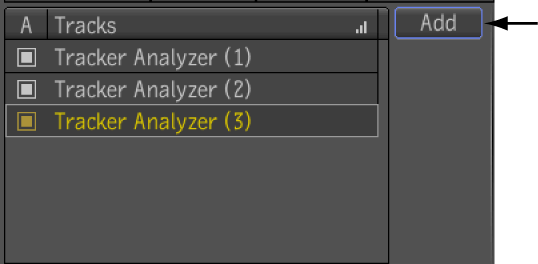
You can also add Trackers and Tracker Analyzers to a dependency graph using the Create Trackers feature found in any tools with position, rotation, scale, and pivot parameter controls. These tools include the Panner, 2D Transform, Reaction, Warp 2D, Garbage Mask, and Remove Dust. Furthermore, shape tools (Warp 2D, Garbage Mask, and Remove Dust) also let you create Trackers on a per point basis.
The Create Trackers toggle button is found in the Tracker Selection Dialog. It only applies if you are going to press the Link button. Ordinarily the Tracker Selector Dialog allows you to select a set of 1 or more tracker analyzers to link or copy to. However, if Create Trackers is selected, then when you press Link, it will actually create the required number of tracker analyzers. Where it creates them depends on whether you have a tracker tool selected or not. If one is selected, it creates the new analyzers in that tool, otherwise, it creates a new tracker tool, with the required number of analyzers. In the following example procedure, the 2D Transform tool is used to create the Tracker and required number of tracker analyzers specified by the Transform Type selected.
To create Trackers and Tracker Analyzers for 4-point tracking using the Create Trackers feature:


The Tracker Selector window is displayed.
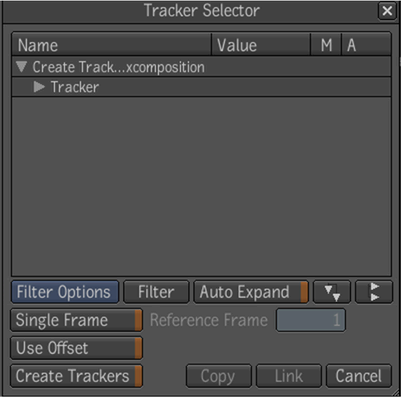
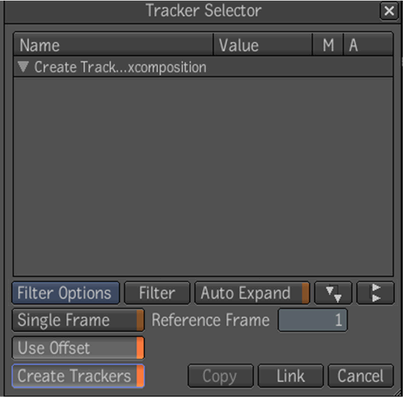
A Tracker with four Tracker Analyzers is created in the dependency graph.
To add a Tracker and Tracker Analyzer for a single point in a shape (Warp 2D, Remove Dust, Garbage Mask):
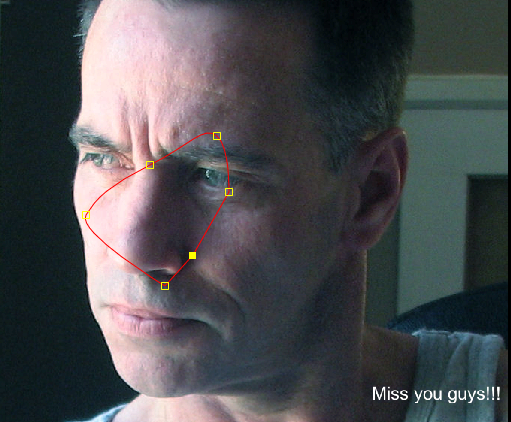
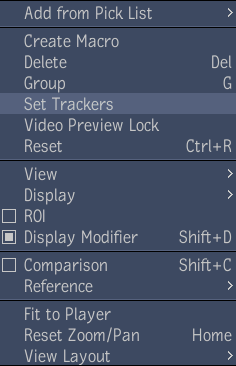
The Tracker Selector window is displayed.
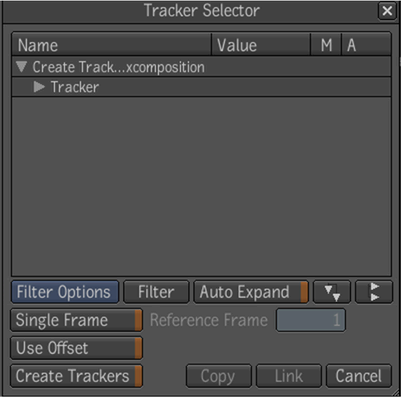
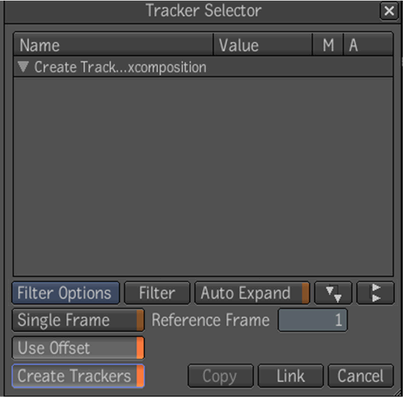
A Tracker and Tracker Analyzer is created in the dependency graph.