The Wiretap protocol allows some degree of data exchange between Autodesk Composite and Autodesk editing and effects products, such as Autodesk Smoke ®, and Autodesk Flame®. In a facility where Composite is used with one of these Wiretap-compatible products, rendering to Wiretap is an easy way for you to quickly make available the rendered result of a composition to the Flame or Smoke user—see Navigating and Browsing.
To set the Wiretap mode for new compositions:
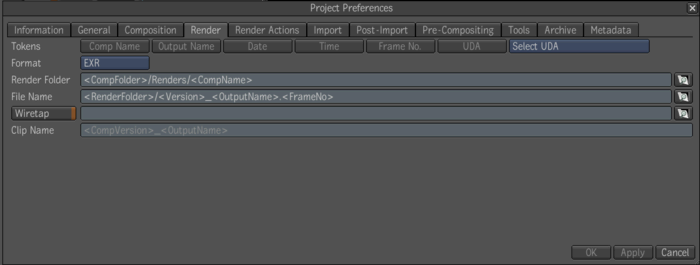
The server specified corresponds generally to an IFFFS server. In the text field, the prefix “Wiretap:” is stripped off if present, because it is implicit. For IFFFS, the path must specify a writable folder, which is either a library or a reel. For example: Wiretap:/belgium/stonefs/myProject/myLibrary/myReel/. The trailing slash is optional.
You can also set Wiretap rendering on existing compositions, for each output. Select an output node in the composition, and click on the Render tab in the UI. The same Wiretap controls as described above are available for the output.
If the clip is not rendering to Wiretap, it may be for one of the following reasons: