You can import files with the following formats:
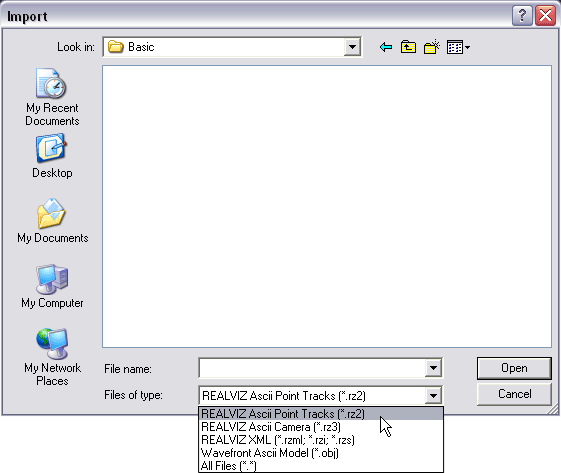
If you have a REALVIZ Ascii Point Tracks RZ2 file containing data on point tracks, you can import it into MatchMover.
If you have a REALVIZ Ascii Camera 3D Tracks RZ3 containing either cameras/and or points, you can re-import it. If no 2D tracks correspond to the imported 3D tracks, dummy tracks are created.
You can import REALVIZ XML file within MatchMover. This file can come from any other REALVIZ software, such as ImageModeler. This format is also used to communicate with the MMTrack plugins family. This imports a whole scene, so it's suggested to start a new project before importing such a file.
Importing Alias|Wavefront Ascii Model
If you have an Alias|Wavefront OBJ file it can be imported into MatchMover. When imported, MatchMover treats the file as a scene keeping the original polygonal geometry along with the colors and textures within the original file.
You can only import polygonal objects. See Importing 3D objects.