Building a MOCAP group is as simple as building a group for a rigid moving object: just create a track group, and select "non-rigid
motion" in its options attribute. Then, all tracks located in this group will be considered as non-rigid ones. MOCAP groups
are displayed with green arrows in the tree view  .
.
You have to create your tracks and track them as in a standard matchmoving workflow, except that automatic tracking will not make the match between several sequences. Note that if the MOCAP group or a MOCAP track is already selected when creating a new one, the new track will automatically be added to the MOCAP group.
Of course, you’re still able to add other kind of tracks, fixed, or rigid ones. These one can be used to make the solution more robust or track the motion of a moving camera. Note that for fixed cameras, fixed tracks need to be set only on one frame of the sequence. Other frames will then automatically be displayed as "implicit" in the Track View.
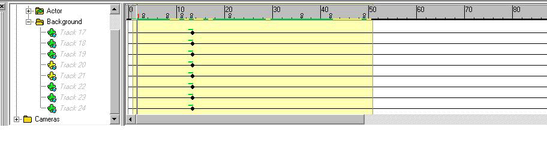
The solving is done the same way: just hit F9! Note that some special things are done with keyframes/reference frame: they are automatically set on all synchronized frames. For example, if you add a keyframe in the first sequence, the synchronized frame in all the other sequences will also be set as a keyframe. This should be the same for reference frames if the project contains only motion capture tracks: the solver will not be able to start if the reference frames are set on two non-synchronized frames.