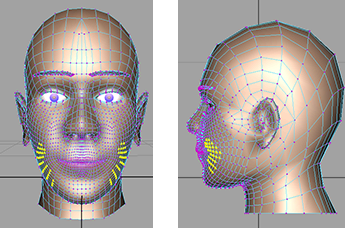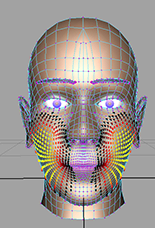This example illustrates how to use Soft
Selection to make the cheeks on a head model bigger.
To make the cheeks bigger
- Select a few vertices on the lower part
of the cheeks on each side of the face. You can use reflection to
ensure symmetry.
- Turn on Soft Selection from
the Tool Settings Editor and adjust
the Falloff Radius so that the
color feedback affects only the cheeks.
- Set the Falloff curve to its default
shape.
- Use the Scale Tool to
increase the scale of the cheeks.
Notice that the transformation
with Soft Selection results in a
smoother look compared to a transformation without Soft
Selection.