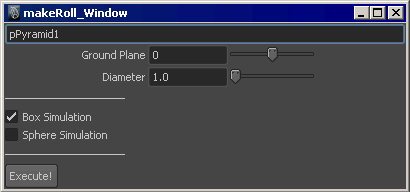You can apply the makeRoll
procedure to any geometry quickly by selecting the object to apply makeRoll to, and executing the makeRoll_create_UI global procedure.
Before using a script in your scene, you must source it. Sourcing
executes all the commands within a script file.
You can only access global
procedures declared in the script file from the Script
Editor. Any local procedures cannot be accessed from
the Script Editor, and must be
called from global procedure within the script file.
NoteGlobal procedures
only have access to local procedures declared before them in a script
file.
To source and use a script file
NoteIf you have not restarted
Maya since you saved your script, you need to rehash before you
can source your script. For more information about the
rehash command, see
rehash.
- Create a new scene.
- In the Script Editor,
select File > Source Script.
- In the Source Script dialogue
box that opens, select
- Create geometry to test the makeRoll procedure on by creating a
new scene and typing the following:
- Execute the makeRoll_create_UI global
procedure to create the user interface by typing the following in
the Script Editor:
The user interface you
created opens.
- Set the frame to greater than one to
view the effects of the makeRoll procedure.
- Set the following values in the makeRoll user interface:
- Ground Plane = 0
- Diameter = 1.0
- Box Simulation = checked
- Sphere Simulation = unchecked
- Click the “Execute” button to setup the
makeRoll expressions.
- Move the pyramid in X and Z to view the
results of the makeRoll procedure.
Explore different results
that occur when you apply the makeRoll procedure with
different user interface control values. Since you cannot undo the makeRoll procedure, you will have to
create new geometry every time to apply the makeRoll procedure.
When you open a new Maya
session, the makeRoll user interface
procedure is no longer defined and must be sourced to use it.