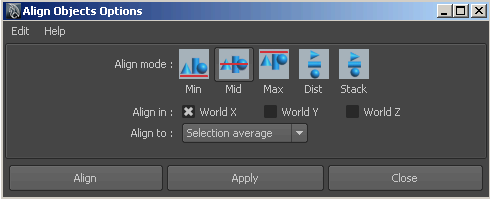To
align objects using an interactive manipulator
- Select
Modify > Align Tool.
- Select the objects you want to align.
The other objects align
to the last selected (key) object. This object is highlighted in
green.
- Do any of the following:
- Click an icon to align the objects. The
icons show how the bounding boxes align. For example:
- Use
Edit
> Undo or
press z to reverse an align.
In the following example,
the objects align to the far right of the cube outside the transparent
box.
To align objects by setting options
- Select the objects you want to align.
- Select
Modify > Snap Align Objects > Align Objects >
 .
.
- Select the align mode. Min aligns
objects along the side closest to 0. Max aligns
objects to the side farthest from 0. Mid aligns
centers. Dist distributes objects equally
along the distance between them. Stack moves
objects so they are lined up with no space between them.
- Select which axes to align along. For
example, to align tops/bottoms turn on World Y.
- Select what to move the objects to. Selection
Average moves the objects to the average of the object’s
coordinates. Last selected object moves
the objects to the key object. This object is highlighted in green.
- Click Align.
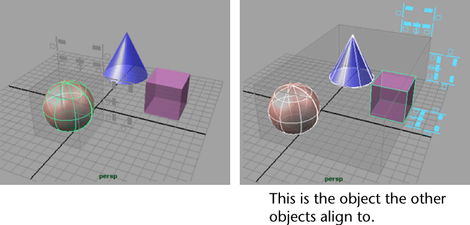
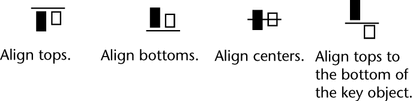
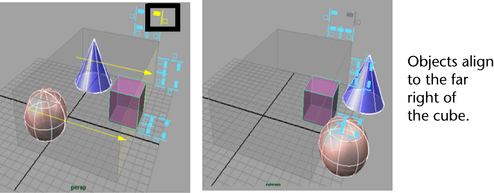
 .
.