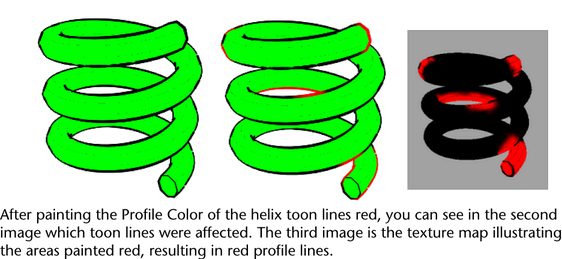You can paint toon lines
with certain attributes—Line Width, Line
Offset, Line Opacity, Profile
Color, Crease Color, and Border
Color. By painting your own toon lines, you can control
the look of toon lines in specific places.
To
paint toon line attributes
- Select the toon line you want to paint.
Click the line itself,
or click a surface if that surface has only one toon line on it.
- Select
Toon > Paint Line Attributes and
from the menu select the line attribute you want to change.
The 3D
Paint Tool Settings editor appears. If you don’t see
it, click on the Show or hide the Tool Settings icon
in the upper right of the Maya window.
- The Attribute to Paint option
in the File Textures section tells
you the line attribute you are painting. To change this attribute,
you must use the menu items from
Toon > Paint Line Attributes.
- Make sure Update on Stroke is
turned on in the File Textures section.
- Drag the Color slider in the Color section.
For example, if painting Line Width,
painting with the color black will reduce the line width value and painting
with color white will return the line width to its original value before
painting.
- Paint the toon lines.
NoteWhile painting, a
temporary shader for painting feedback is applied to the surface.
The original shader is restored on exiting the tool. Simply re-entering
the
3D Paint Tool will not resume
painting. You must always invoke the tool from the menu,
Toon > Paint Line Attributes.
Do not select the last used tool in the
Toolbox as
this will load the
3D Paint Tool, but will not
load it properly for painting toon line attributes.