This example is similar to Example workflow for rigid skinning , so that you can compare smooth skinning with rigid skinning.
To create the skeleton for the cylinder

This skeleton consists of one joint chain (joint1 through joint7). Joint4 starts approximately in the center of the cylinder.
 -select
the cylinder.
-select
the cylinder.

 .
.
The Paint Skin Weights Tool displays. The Influences list displays the names of all the joints.
Black and white visual feedback displays on the mesh to show you the influence joint4 has on the cylinder mesh.

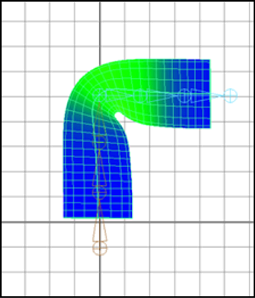
The cylinder mesh now displays weight value feedback in color, making it much easier to see areas of the mesh with small weight values.

Painting the influences of nearby joints lets you edit the deformation effect.