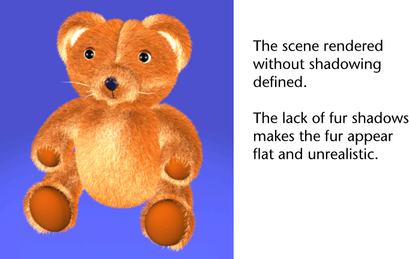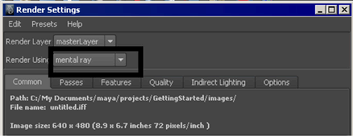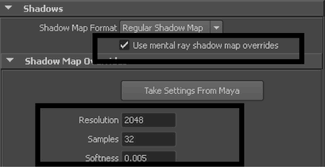If
the scene were rendered at this point, the fur would not appear
realistic because it would not contain shadows. To correct this
you must add shadowing for the spotlights.
In this tutorial, you
will add shadows to your scene by generating shadow maps and rendering
using the mental ray for Maya renderer. For more information about
shadow maps, see
mental ray shadow maps.
To turn on the mental ray for Maya renderer
- In the main menu, select
Window > Rendering Editors > Render Settings (or
click the Render Settings icon in the Render View window).
- In the Render Settings window,
set Render Using setting to mental
ray.
To add fur shadowing attributes to spotlights
- Select
Window > Outliner to
display the Outliner.
For complex scenes, the Outliner is
useful for selecting specific objects in the scene, especially when
you want to select objects that are hidden by other objects, or
are outside the camera’s field of view. Selecting items in the Outliner is much
easier when you have named the objects and lights in your scene.
- In the Outliner,
click spotLight1 to select it in the scene.
- Open the Attribute Editor by
clicking the Show/Hide Attribute Editor icon
on the Status Line.
- Select the spotLightShape tab, and under
the mental ray section, expand
the Shadows section.
- Enable Use mental ray shadow
map overrides to customize the shadow maps for the spotlight.
- Under the Shadow Map Overrides section,
set the following attributes:
- Resolution: 2048
- Samples: 32
- Softness: 0.005
- Enable Use mental ray shadow
map overrides for spotLight2 and spotLIght3 and set the Shadow
Map Overrides as follows:
- Resolution: 1024
- Samples: 16
- Softness: 0.05