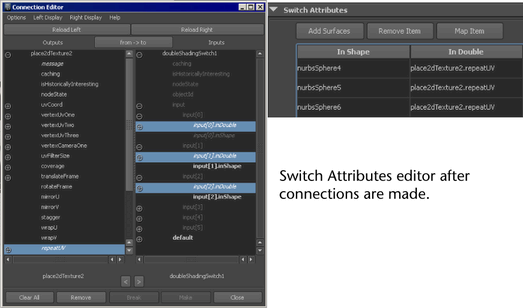For
a description of the Double Switch utility, see
Double Switch.
Switches double float
attributes on a 2D texture, like Repeat UV or Translate Frame of
a 2D texture placement.
To use the Double Switch utility
- Create a material and assign it to the
objects.
- Map a 2D texture to one of the material’s
attributes, such as Color. Adjust the texture’s
attributes if necessary.
- A place2dTexture node is created when
you map a 2D texture. Double-click the texture’s place2dTexture
swatch in Hypershade to open its Attribute
Editor.
- Place the cursor over the Repeat
UV attribute, and right-click Create New Texture from
the pop-up menu.
- Select the Double Switch utility
from Maya > Utilities in the Create
Render Node window. Notice that the spheres seem to have
lost their textures.
This is when you can
apply a
Default setting
in the doubleShadingSwitch Attributes Editor.
You can either map a new texture, or change the values for U and
V. In the following the Default value
is changed to 1.5 for both U and V.
- Open the Outliner (
Window > Outliner)
and use the middle mouse button to select the spheres for which
you want to adjust the UV texture placement and drag them to the inShape column
of the Switch Attributes.
Notice only the spheres
you move into the inShape column lose their textures.
These are the spheres you want to change.
- Click to highlight the inShape column
then click the
Map Item button.
- Select the 2d Placement utility
from Maya > Utilities in the Create
Render Node window. The Connection Editor appears.
Click the Repeat UV Output node
(in the left column), then the Input[0] In
Double Input nodes (in the right column).
Only the spheres you
mapped in the Double Shading Switch’s Attribute Editor update.
Click the place2dTexture swatch in Hypershade to
open its Attribute Editor and adjust
the Repeat UV values if necessary.