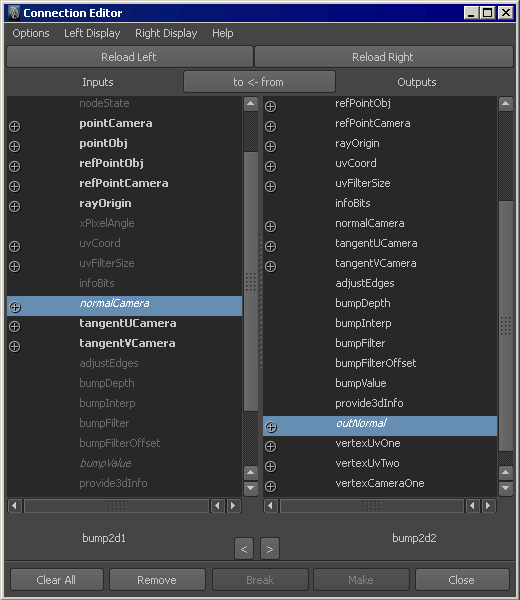For a description of the Bump
2D utility, see
Bump 2d.
To bump map layered textures using Provide3d
Info
- Map a 2D texture to a material’s Bump
Mapping attribute.
- Map a 3D texture to one of the 2D texture’s Color attributes
(such as V Color).
- Double-click the bump2d swatch in the Hypershade to
open the bump2d’s Attribute Editor and turn Provide3d
Info on. Maya bump maps both textures.
To cascade, or stack, bump maps
- In the Hypershade,
create two 2D textures and a material.
- Create a Bump2d utility
node.
- Middle-drag the first 2D texture swatch
over the Bump2d utility swatch.
- Create another Bump2d node
and middle-drag the second 2D texture swatch over the new Bump2d utility
swatch.
- Middle-drag this Bump2d swatch
over the first Bump2d swatch.
The Connection
Editor appears.
- From the Right Display menu,
select Show Hidden.
- From the Left Display menu,
select Show Hidden.
- Select Out Normal from
the Outputs column and the Normal
Camera from the Inputs column.
- In Hypershade,
middle-drag the first Bump2d utility
swatch over the material swatch to assign both bump maps to a material’s
attribute.
TipIf you bump-map a
material that uses environment maps, connect the
Out
Normal attribute of the bump node to the
Normal
Camera attribute of the
Environment texture,
as well as to the
Normal Camera attribute of
the material. Otherwise, the environment does not reflect correctly
in bumpy areas.
Maya provides a MEL script
that does this for you. After you connect the Out Color of
the environment map to the Reflected Color of
the material, type cnctBumpProjNormal shader-name in
the command line (where shader-name is the name of the material).
To delete a bump2d map
- Open the material’s Attribute
Editor.
- Right-click the word Bump
Mapping.
- Select Break Connection from
the pop-up menu.