You can set the usual particle attributes of emitted particles, for example, color and lifespan (see Edit particle attributes). In addition, you can set attributes that pertain only to emission.
To edit the attributes of emitted particles
For more information, see particleShape node.
Set emitted particle transform attributes
When you manipulate the Translate or Rotate attributes of an emitter, you have no influence on the position of particles after emission. For example, suppose you create a stream of smoke emitting upward. If you key the Rotate X attribute of the emitter, the emitted particles do not rotate after emission. They maintain the direction they had when first emitted.
To change the motion of the emitted particles in mid flight, you can key their Translate, Rotate, or Scale attributes. This alters their position each frame.

You can limit or lessen emission quantity by setting the Max Count and Level Of Detail attributes of an emitted particle object.
Suppose you emit particles at a rate of 50 per second. If you display the emitted particles as the Numeric render type, you might see the following particles after you play seven frames.

If you set Level Of Detail of the emitted particles to 0.5, the emitted particle object ignores roughly half the emitted particles. The following particles are displayed after you rewind and play seven frames.
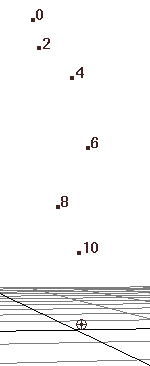
Maya removes particles and particleId values randomly. This is useful if you create expressions with conditional statements based on a particleId.