You can quickly fill
a surface with strokes without painting them individually or copying
and pasting them. There are two ways you can do this:
- Automatically paint multiple strokes
on a surface in a grid layout.
- Automatically paint multiple strokes
on a surface in a random layout.
NoteIf you have been
using the paintGrid and paintRandom MEL scripts to automatically
paint multiple strokes, delete them before using Paint
Grid and Paint Random commands in Maya.
To automatically paint multiple strokes
on a surface in a grid layout
- Select the brush you want to paint with.
- Select the NURBS or polygonal surface
you want to paint strokes on automatically.
- Select
Paint Effects > Auto Paint > Paint Grid >
 .
.
- Set the appropriate options and click Paint
Strokes. For descriptions of the Auto
Paint Grid options, see
Paint Effects > Auto Paint > Paint Grid.
To automatically paint multiple strokes
randomly on a surface
- Select the brush you want to paint with.
- Select the NURBS or polygonal surface
you want to paint strokes on automatically.
- Select
Paint Effects > Auto Paint > Paint Random >
 .
.
- Set the appropriate options and click Paint
Strokes. For descriptions of the Auto
Paint Random options, see
Paint Effects > Auto Paint > Paint Random.
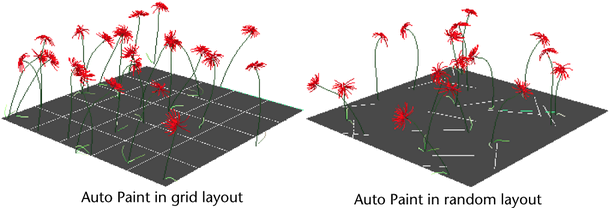
 .
.
 .
.