To manipulate bend deformer handles
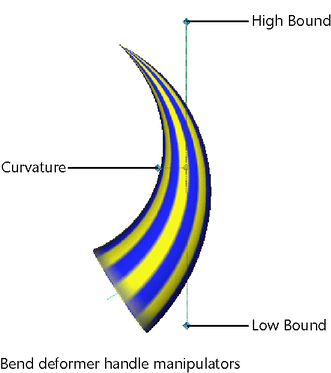
 -click
and move the mouse to edit.
-click
and move the mouse to edit.
To edit bend deformers by moving, rotating, or scaling the handle
To edit bend constraint channels with the Channel Box
One quick way to select the bend deformer node is to select the object being deformed, and then select the bend deformer node in its history from the Channel Box (under INPUTS).
Note that you can control which attributes are listed as keyable attributes (channels) in the Channel Box with the Channel Control editor (select Window > General Editors > Channel Control).
 -click
and move the mouse to the left or right. By moving the mouse, you
interactively change the value of the selected channel. As you move
the mouse, note that pressing the
-click
and move the mouse to the left or right. By moving the mouse, you
interactively change the value of the selected channel. As you move
the mouse, note that pressing the  gives you
finer control, and pressing the
gives you
finer control, and pressing the  key
gives you less control.
key
gives you less control.
To edit bend deformer attributes
 +a.
+a.
For more information on bend deformer node attributes, See bend.
 (Linux
and Windows) or
(Linux
and Windows) or  (Mac
OS X) key.
(Mac
OS X) key.
The bend deformer handle, bend deformer handle shape, and bend deformer nodes are all deleted. However, the object still has the tweak node as an input node, so any tweaks you might have made are preserved. Also, note that the various input nodes that structure the evaluation of the deformation are not deleted.