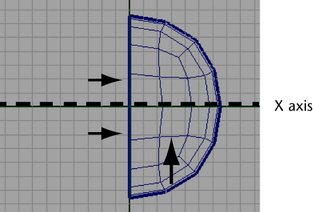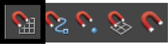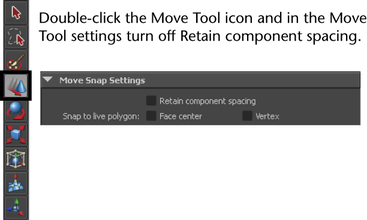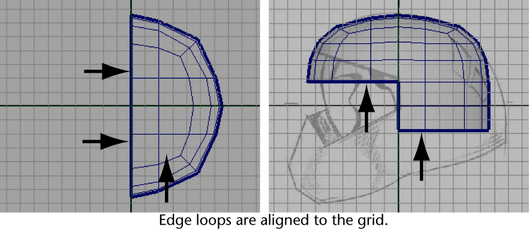In
the top view, the rows of edges immediately above and below the
X axis, and the row to the right of the Z axis are not straight.
You’ll want to align the edges in these rows (referred to as edge
loops) by snapping them to the grid using the Move
Tool. An edge loop is a path of polygon
edges that are connected in sequence by their shared vertices. Edge
loop selections are very useful when you model using polygons.
To align edges on the helmet mesh
- Right-click the mesh and select Edge from
the marking menu that appears.
Maya’s component selection
mode is set to edges.
- Double-click one edge in the edge-loop
directly below the X axis.
The edge loop is selected.
- On the Status Line,
turn on the Snap to Grids feature by clicking
the icon.
Snap
to Grids lets you move selected components to the closest
grid line or grid intersection point. When many components are selected,
you can align them to each other via the grid simultaneously.
- In
the Toolbox, double-click the Move
Tool to display its tool settings.
- In the Move Snap Settings,
turn off the Retain component spacing setting.
- In
the top view, click-drag the blue arrow on the Move
Tool manipulator downwards a small distance.
The edge loop immediately
snaps to a lower grid line. It is not positioned at the location
you want, but all of the edges in the loop you selected are now
aligned to each other.
- On the Status Line,
turn off the Snap to Grids feature by clicking
its icon.
- With the Move Tool still
active in the top view, drag the manipulator arrow upwards a short
distance so the edge loop is positioned roughly at its original
location (which should be at the second grid line below the X axis).
- Using the steps described above, align
the other edge loop that appears above the X axis and then align
the edge loop directly to the right of the Z axis. (Remember to
turn on and off Snap to Grids as required.)
When you have finished,
the edge loops nearest the X and Z axes are aligned. (see image
below)