Create various geometric primitive shapes using NURBS surfaces or curves. You can create the primitives at the origin or, depending on the primitive options you have set, wherever you click your mouse in the scene view (Interactive Creation). Most of the options are shared between primitive types.
When Interactive Creation is turned on and you select a primitive option box, a subset of primitive options appear in a tool window. There are no pivot options in the tool settings. In addition, the Radius/Width/Height/Depth options refer only to single-click creation, not to interactive creation.
Create > NURBS Primitives >
Sphere > 
You can create a sphere as the starting point for an assortment of rounded objects, for instance, eyeballs, planets, and human heads.
Select X, Y, or Z to specify a preset axis direction of the object.
Select Free to enable the X, Y and Z Axis Definition boxes. Enter new values to select your own axis direction.
Select Active View to create the object perpendicular to the current orthographic view. The Active View option has no effect when the current modeling view is a camera or perspective view.
A Linear surface has a faceted appearance; a Cubic surface is rounded. For details on surface degree, see Degree.
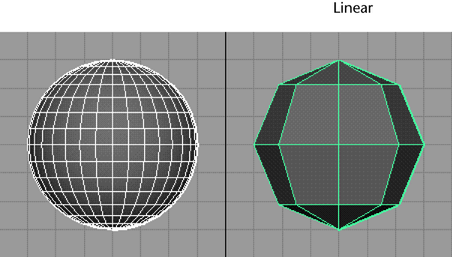
You can use this option to improve the precision of the primitive’s shape. If set to Global tolerance, the Positional tolerance value in the Settings part of the Preferences window is used ( Window > Settings/Preferences > Preferences). Lower values increase surface precision.
If set to Local, you can enter a value in the options window to override the Positional tolerance value in the Preferences window.
If set to None, tolerance is ignored and the sphere is created with the specified number of sections and spans (see below).
Sets the number of surface curves created on the sphere in one direction. Surface curves, also called isoparms, show the outline of the surface shape. The more sections (and spans) a surface has, the more precisely it shows surface deformations.
The following figure shows two spheres, the left with 8 sections and the right with 16 sections. A value less than 4 gives a crude sphere.

Subsequent chapters explain how to use isoparms to create new surfaces.
Create > NURBS Primitives >
Cube > 
A cube has six sides, each selectable. You can select a side of the cube in the view, or click its heading in the Outliner. For example, if you select leftnurbsCube in the Outliner, you select a single side of the cube. To select the whole cube, marquee-select the cube and press the keyboard’s up arrow.
Create > NURBS Primitives >
Cylinder > 
You can create a cylinder with or without end caps. The options unique to cylinders pertain to end caps. You can create caps for either, both, or no ends of the cylinder. You can also create caps as separate transform nodes so you can manipulate them independently of the cylinder.
Create > NURBS Primitives >
Cone > 
You can create a cone with or without a cap on its base. Its other options are similar to those of other NURBS primitives.
Create > NURBS Primitives >
Plane > 
A plane is a flat surface made up of a specified number of patches. Its options are similar to other NURBS primitives.
Create > NURBS Primitives >
Torus > 
A torus is a 3D ring. It has options similar to other NURBS primitives.

Create > NURBS Primitives >
Circle > 
A circle is a curve, not a surface. Its options are similar to a sphere.
Create > NURBS Primitives >
Square > 
A square is a group of four curves, not a surface. A square is useful in various modeling operations, for instance, trimming window shapes from buildings. Its options are similar to other NURBS primitives.
Create > NURBS Primitives > Interactive Creation
You can position and scale primitives as you create them using your mouse, without having to use transformation tools. This option stays on until you turn it off. For more information, see Create NURBS primitives.
Create > NURBS Primitives > Exit on Completion
This option interacts with Interactive Creation. When Exit on Completion is turned on, you must select a primitive type again in order to create another primitive. When this option is turned off, you can interactively create multiple primitives of the same type, until you select another tool.