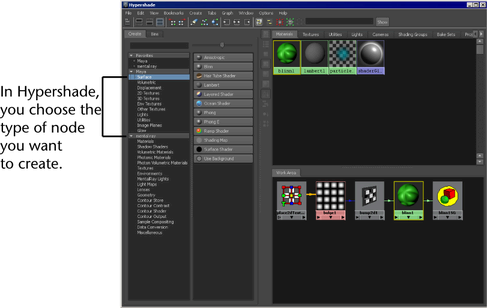For
more information render nodes, see
Render nodes.
For more information
on the Hypershade, see
Hypershade window.
To create a node
- Select among Maya and Mental
Ray nodes from the Create bar.
Different types of nodes are nested in sections within the bar,
such as Surface, Volumetric, Displacement,
and so forth. Scroll to navigate through the Create bar
to select the node that you want to create.
TipYou can easily locate
the render node of your choice in the Hypershade by
using the search feature. When you enter a keyword, only the render nodes
with names that match what you entered appear in the icon list on
the right panel of the Create bar.
- Do any of the following:
- Select a node from the icon list in the Create bar.
- Middle-drag a node from the Create bar
into the Hypershade panel or onto another
node in the Work Area.
NoteIf you drop the new
node onto another node, a connection pop-up menu may appear. Select
an attribute on which you want to connect a node, and release the
mouse button. The
Hypershade displays the new
node swatch and the material swatch updates. For more information
about render node connections, see
Render node connections.
- Select
Create > Create Render Node from Hypershade’s
menu bar.
- Middle-drag a node from the Create
Render Node window.
TipIf you want a clear
Hypershade Work
Area every time you drag a new node into
Hypershade,
turn on
Options > Clear Before Graphing.
This is helpful especially if you have large networks with many
nodes and you want to work on just one node or a smaller section
of the network. You can select the node you want to work on and
graph upstream or downstream connections to show you just that section
without having to look at the rest of the network. For more information
on the
Work Area, see
Work Area tab (bottom tab).