The MatchMover Help is accessible from the Help menu of MatchMover. The MatchMover Help appears in your Web browser and gives you complete access to the online documentation of MatchMover, including Tutorials, Interface Guide, and User Guide.
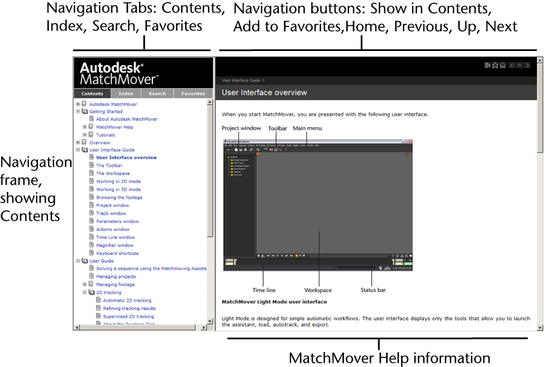
The left-hand navigation frame gives you tabbed access to Contents, Index, Search, and Favorites. Help information appears in the right-hand frame. When you first open the MatchMover Help, a legend appears in the right side frame, showing the various information types of the MatchMover Help.
Navigation buttons are available on the top of the right-hand frame. These include:
 the left-hand
frame, if necessary, and highlights the current topic.
the left-hand
frame, if necessary, and highlights the current topic.
 : adds
the current page to the Favorites list.
: adds
the current page to the Favorites list.
 : reloads
the home page of the MatchMover Help.
: reloads
the home page of the MatchMover Help.
 .
.
 : opens the
parent topic of the current topic.
: opens the
parent topic of the current topic.
You can click Please send us your comment about this page at the bottom of each page, to send an email to MatchMover documentation about the current page.
There are also Index, Search, and Favorites pages that you can access by clicking the appropriate button in the left panel.
The index provides you with an alphabetical list of key points in the documentation. Clicking any of the keywords in the index displays the appropriate subject in the right panel.
You can search the index by typing a query into the textbox at the top of the left panel. When you click the View button, the left panel automatically scrolls to the first instance of the queried keyword, whose page is then displayed in the right panel. You can click the Next button to move to subsequent instances.
You can search through the documentation for words or combinations of words using the search menu. Type your query into the textbox and click the Search button. Matches are ranked according to the number of occurrences of the keyword(s) and are listed from the highest rank to the lowest. Search also has a number of options.
Displays a list of pages you’ve designated as favorites using the Add to Favorites button. You can remove a favorite page at any time by selecting the page and clicking the Remove selected from Favorites button.