You can undo most operations.
You can also redo any operation you undo.
To undo or redo an operation,
do one of the following:
- From the Edit menu, select Undo (or press for Windows, Linux or for Mac OS). Or select
Redo (or press for
Windows, Linux or for Mac OS).
- Or, in the taskbar, at the bottom of
the UI, locate the Undo icon. The last action performed is displayed
beside it. Then do one of two things:
- To undo the last operation you performed,
click the arrow next the Undo icon.
- To undo any operation other than the
last one you performed, or to redo an operation, click the text
to the right of the Undo button, and select the operation you want
to undo or redo from the list. Note that the arrow that appears
in the list indicates the most recent operation you performed. This
operation and all operations above it are operations you can undo.
All operations below the arrow are ones you can redo.
Things to Remember:
- You set the maximum number of items in
the undo/redo list in the user preferences General tab.
- Browsers have a separate undo/redo list.
- Press for Windows and Linux, or for Mac OS to redo an operation.
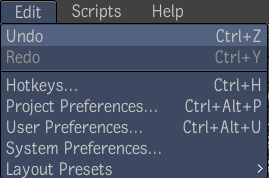
![]()