Tools and Views tabs display all the available tools you can add to compositions, as well as the views you can display. Tools and views are stored in their respective folders. When you click a tool category folder, the tools are displayed in the lower portion of the panel.
The Pick list tab provides you with easy access to frequently used tools, view and other elements. Each user has a Pick List. Its contents are independent of any project and are consistent across sessions. The Pick List exists as a tab in two locations: a) through the east gate of the Gate UI and b) the tool UI.
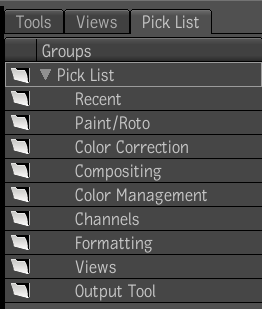
a) Pick List tab

b) Pick List in Tool UI
To display the Tools, Views and Pick List tabs:
To drag an item from the Tools or Views tab:
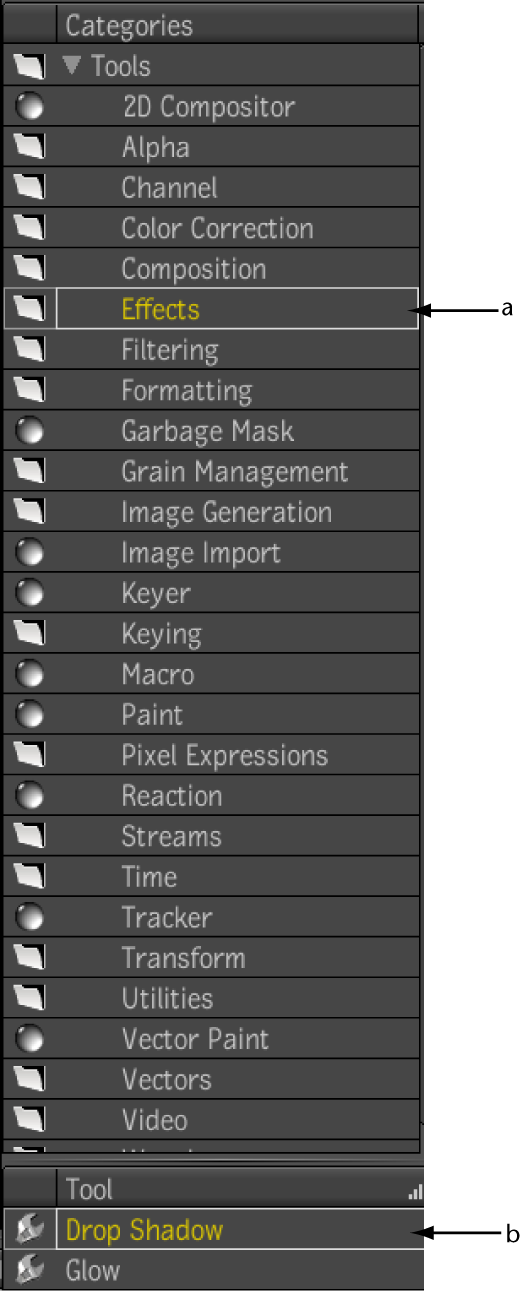
a) Tool Category b) Tools
For more information on views, please see Viewports and Views.
For more information on the Pick List, please see Pick List in the Getting Familiar with Your Workspace chapter.
In addition to regular tools, there is a specific category of tools known as Super tools. A super tool is a tool that is composed of a set of tools. Super tools include Macro, Reaction, Garbage Mask, 2D Compositor, Image Import, Keyer, Tracker, and Paint. Super tools are indicated by a sphere icon.
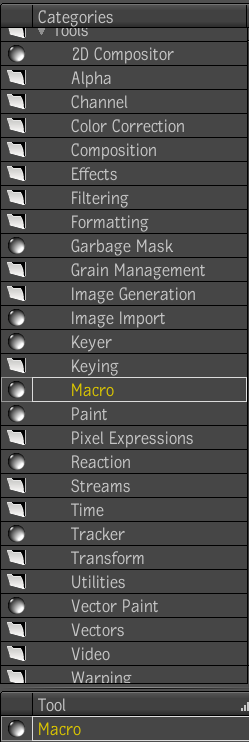
For more information on each of these super tools, please see the following: