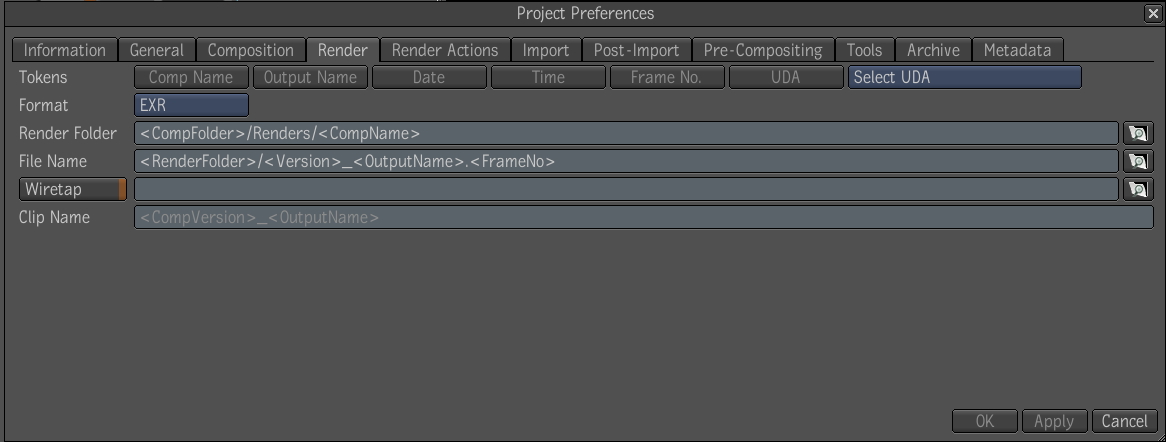The
Wiretap protocol allows some degree of data exchange between Autodesk
Composite and Autodesk editing and effects products, such as Autodesk
Smoke ®, and Autodesk Flame®. In a facility where Composite is used
with one of these Wiretap-compatible products, rendering to Wiretap
is an easy way for you to quickly make available the rendered result
of a composition to the Flame or Smoke user—see
Navigating and Browsing.
Rendering to Wiretap
To set the Wiretap mode for new compositions:
- In the menu bar, select Edit > Project
Preferences.
- In the Project Preferences window, select
the Render tab.
- Click the Wiretap button.
- In the text field next to the Wiretap
button, do one of the following:
- Type in the path.
- Using the File Browser, navigate to
a Wiretap folder, right-click the item in the right pane, and select
Copy Path. Paste the contents in the Wiretap field (Ctrl + V for Windows and Linux or Cmd + V for Mac OS).
- Using the File Browser, navigate to
a Wiretap folder, select the path in the browser path text field,
copy it (Ctrl + C for
Windows and Linux or Cmd +
C for Mac OS), and then paste it in the Wiretap field
(Ctrl + V for
Windows and Linux or Cmd
+ V for Mac OS). Either one of the following forms are
acceptable:
- Wiretap:<servername>/…
or
- <servername>/…
The server specified
corresponds generally to an IFFFS server. In the text field, the
prefix “Wiretap:” is stripped off if present, because it is implicit. For
IFFFS, the path must specify a writable folder, which is either
a library or a reel. For example: Wiretap:/belgium/stonefs/myProject/myLibrary/myReel/.
The trailing slash is optional.
You can also set Wiretap
rendering on existing compositions, for each output. Select an output
node in the composition, and click on the Render tab in the UI.
The same Wiretap controls as described above are available for the
output.
Troubleshooting
Wiretap
If the clip is not rendering
to Wiretap, it may be for one of the following reasons:
- The Wiretap server on the destination
host is down.
- The destination folder is not a library
or a reel.
- The library is already opened by a Smoke
or Flame user on the remote machine which will only allow the read
only mode.
- A composition name contains parentheses.