User Guide > Rendering and Render Setup > Rendering > Appendices > Appendix G: mental ray
user framebuffers >
Create, edit and delete
user framebuffers
To create mental ray user framebuffers
A new mentalrayUserBuffer node appears in the Attribute Editor.
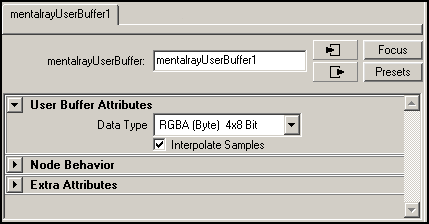
The framebuffer that you’ve just created appears in the Framebuffers list in the Attribute Editor for the miDefaultOptions node.
To edit a mental ray user framebuffer
 -click
the framebuffer you want to edit from the Framebuffers list.
-click
the framebuffer you want to edit from the Framebuffers list.
To delete a mental ray user framebuffer
The selected framebuffer is removed from the Framebuffers list.