Now that you’ve outputted all your UV meshes, you can import them into an external image editor to create a texture.
Once you’ve created associated texture files, you need to apply them to your model. For the purposes of this tutorial, textures have been provided for you in the sourceimages folder.
To apply the texture for the torso
 -click
the torso and select Assign New Material > Lambert from
the marking menu.
-click
the torso and select Assign New Material > Lambert from
the marking menu.
The body armor texture is applied to the soldier’s body. If the texture is not aligned or sized correctly you can adjust the UVs in the UV Texture Editor using the Scale Tool in the Toolbox. If the texture does not appear in the scene, press ‘6’.
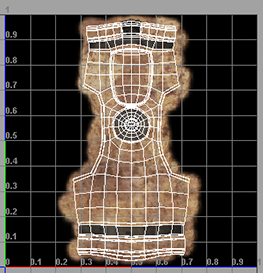
Normal maps appear on the soldier’s chest. Normal maps give the flat portions of the texture the illusion of 3D bumps.

Now you can repeat the process for the other body parts by applying the following textures:
| Appendage | Material node name | Texture filename | Normals filename |
|---|---|---|---|
| Left Arm | Mat_Arm | soldier_arm.tif | soldier_arm_normals.tif |
| Right Arm | Mat_Arm (reuse from above by using Assign Existing Material) | soldier_arm.tif | soldier_arm_normals.tif |
| Legs | Mat_Legs | soldier_legs.tif | soldier_legs_normals.tif |
| Left Foot | Mat_Feet | soldier_foot.tif | soldier_foot_normals.tif |
| Right Foot | Mat_Feet (reuse from above by using Assign Existing Material) | soldier_foot.tif | soldier_foot_normals.tif |
| Head | Mat_Head | soldier_head.tif | soldier_head_normals.tif |
| Eye | Mat_Eye | soldier_eye.tif | none |
 ) in
the UV Texture Editor.
) in
the UV Texture Editor.
