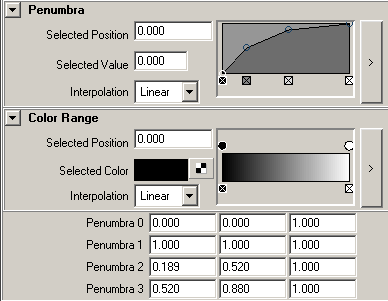Show in Contents

Add to Favorites

Home: Autodesk Maya Online Help

Publish or unpublish attributes

Editing Assets

Publish swatch attributes

Publish ramp attributes
With
the Asset Editor publishing method,
you can also publish ramp attributes (for example, the penumbra
attribute of a volume light). Once you publish a ramp, the appropriate
ramp appears in the container’s Attribute Editor.
For more information on publishing attributes with the Asset
Editor, see
Publish or unpublish attributes.
NoteYou can only publish
ramp attributes from the Asset Editor.
You can also publish
individual ramp points to a container. However, the parent attribute
of these points must not be published or temporarily unbound to
do this.
To publish a ramp point
- Open the Asset Editor.
- Pin the container containing the object
with the ramp attribute.
- Select the ramp attribute.
- If the ramp attribute is already published,
unbind the ramp attribute by clicking the unbind icon (
 ) for
its corresponding published name in the right panel.
) for
its corresponding published name in the right panel.
- Expand the attribute list beneath the
ramp attribute.
- Select the points you want to publish
and click the Publish Selected Attributes button
(
 ).
).
- Select the ramp attribute again (the
parent attribute of the points you published in the previous step).
- If the ramp attribute was originally
unpublished, publish it using the Publish Selected Attributes button
(
 ). Otherwise,
click the bind icon (
). Otherwise,
click the bind icon (  ) next
to the corresponding published name in the right panel (now in the Unbound section)
to re-bind the ramp attribute to its original published name.
) next
to the corresponding published name in the right panel (now in the Unbound section)
to re-bind the ramp attribute to its original published name.
If you open the container’s Attribute
Editor, the ramp appears in the Published Attributes
section. Each published point appears at the bottom of the published
attributes for that node. If you edit the values for these published
points, notice that the point updates on the ramp appropriately.
NotePublished ramp points
are editable for graph ramps but not color ramps.