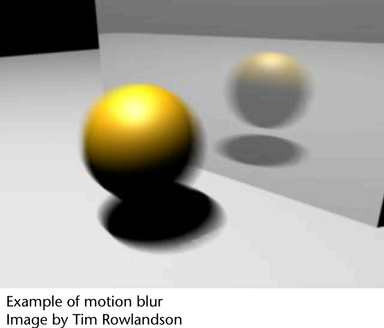Show in Contents

Add to Favorites

Home: Autodesk Maya Online Help

Set raytracing quality

Set scene options

Maya software

Set motion blur
When you render an animation, motion blur
gives the effect of movement by blurring objects in the scene. For
more information on motion blur, see
Focus and blur.
Maya software rendering
specifics
Only Maya software supports
both 2D and 3D motion blur.
To set motion blur, work
with the settings in the Motion Blur section
of the
Render Settings window.
NoteYou may not need to adjust
quality settings for an entire scene. Adjusting settings on a per-object
basis is often faster and has less of an impact on rendering speed.
General motion blur and
Maya Software rendering limitations
- Motion blur does not work with software
particles.
- When you have a light illuminating a
moving object, the object’s shadow does not blur correctly (use
mental ray rendering instead).
- When you have a moving spot light that
illuminates a surface, the spot light’s beam moving across the surface
does not blur (use mental ray rendering instead).
- Motion blur is not rendered in raytraced
reflections and refractions.
Maya hardware rendering
specifics
Supports only 3D motion
blur.
To set motion blur, work
with the settings Motion Blur section of the
Render Settings window.