Show in Contents

Add to Favorites

Home: Autodesk Maya Online Help

Remove material overrides from objects in any render layer

Work with render layers

Work with attribute overrides

Assign different component
shading for each render layer
You
can now assign different component shading groups for each of your render
layers. Assume, for example that you have a plane on both layer
one and layer two. In layer one, you can now assign half of its
faces to a white shader and half of its faces to a black shader.
Then, in layer two, you can assign half of its faces to a green
shader and half of its faces to a red shader.
To assign different component shading
for each render layer
- Select a render layer for which you wish
to assign component shading.
-
 the
object and select Face to convert to Face mode.
the
object and select Face to convert to Face mode.
- Select the components for which you wish
to assign a shading group.
-
 and
select Assign New Material or Assign
Existing Material to assign a shading group for the selected
components.
and
select Assign New Material or Assign
Existing Material to assign a shading group for the selected
components.
- Select the second render layer for which
you want to assign component shading.
-
 the
object and select Face to convert to Face mode.
the
object and select Face to convert to Face mode.
In this layer, you can
assign component shading groups that are different from the first
layer.






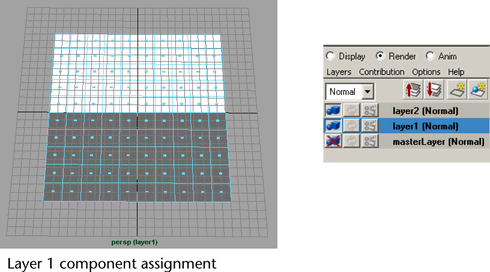
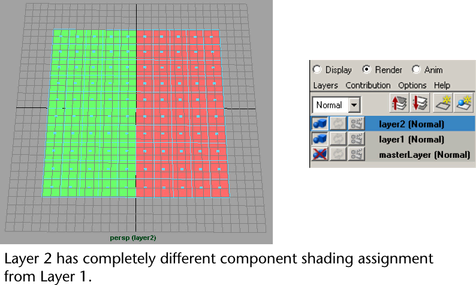
 the
object and select
the
object and select