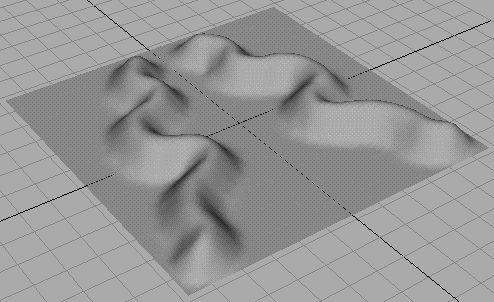Show in Contents

Add to Favorites

Home: Autodesk Maya Online Help

Flood paint

Using Artisan brush tools

Restrict an area for painting

Paint reflected
You can set Artisan tools
so that your brush strokes are mirrored or reflected in the axis
of your choice as you paint. This is useful when you want to create
a symmetrical effect.
NoteWhen
you reflect paint on a surface, it may appear as though the reflection
is not symmetrical...
Reflection is through the X, Y, and Z axes,
which are based on the center of the selection's bounding box.
To
reflect your brush stroke
- Select
the surface to paint.
- Select
the Artisan tool you want to use and open the Tool
Settings editor.
- Open
the Stroke section and select an axis
for reflection—X, Y, or Z, or any combination of these.
Notice there are now two, four, or eight brush
outlines on the surface (depending on the number of reflection axes
you selected).
- Paint
the surface. Your painted strokes are reflected in the selected
axes.