Projects UV texture coordinates onto the selected subdivision surface from multiple angles simultaneously.
Subdiv Surfaces >
Texture > Automatic Mapping > 
Shell stacking
Determines how the UV shells get stacked in relation to each other when laid out in the UV Texture Editor.
Maya puts a bounding box around each piece and lays out the pieces so that the bounding boxes are very close together. If the shells end up positioned exactly next to each other, two UVs on different shells can share the same pixel and when painting a texture with the 3D Paint Tool, overscanning can cause the paint to spill onto the adjacent shell.
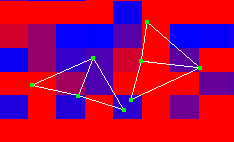
To avoid this situation, ensure that there is at least a pixel between the bounding boxes by selecting a spacing preset from this menu. Select a preset that corresponds to your texture map size. If you don’t know the size, select a smaller map, which will result in a larger spacing between adjacent shells in UV space. (The smaller your map in pixels, the bigger the UV spacing must be between bounding boxes.)
Select Custom to set the size of the space as a percentage of the map size (in the Percentage Space box).