The Rendering Flags window lets you list the elements in your scene and provides you with a way to set the attributes for the nodes you select.
Click the down arrow to display the Show menu, then select an item or items for which you want a list of attributes.
The attributes for these items are listed in the right panel where you can change and set them, much like in the Channel Box.
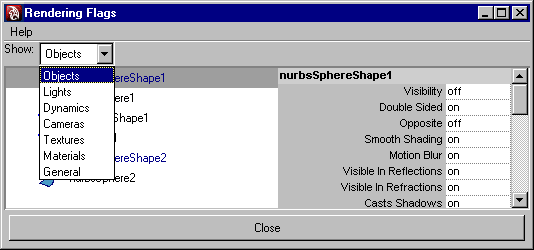
The Rendering Flags window contains two panels. The left panel lists the items you select from the Show menu, and the right panel lists the attributes for the selected items. In the left panel, click the list item for which you want to change or set the attributes and the details display in the right panel.
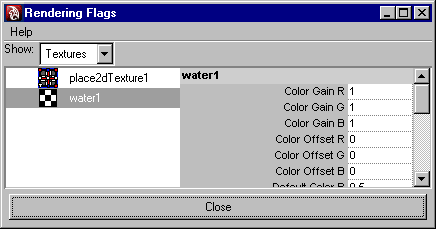
To set attributes for multiple nodes in the Rendering Flags window
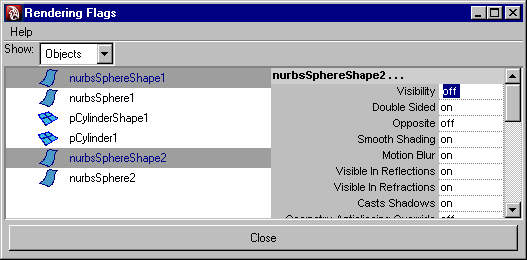
Once you change an attribute for a selected item, the heading changes color in the list reminding you of the change.