Mesh strokes can be converted to polygons. Converting the mesh stroke to polygons allows you to visualize any brush modifications you make in the Attribute Editor without having to render the stroke. It is possible to edit, animate, and render the converted polygon mesh the same way you would any other polygonal surface types.
To convert a mesh stroke to polygons
The cursor changes to an arrow icon indicating the change to selection mode.
 .
.
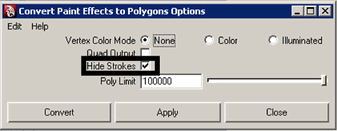
Setting the Hide Strokes option to On ensures that after the conversion, only the converted polygon mesh will be displayed.
The mesh brush stroke is converted to a polygonal surface. A teapot model made of polygons results.
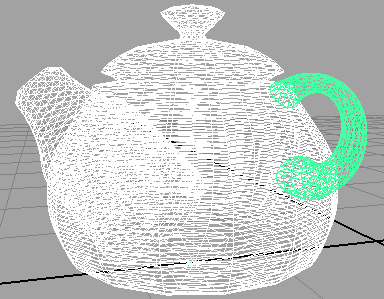
The original mesh brush stroke still remains but is now hidden.
