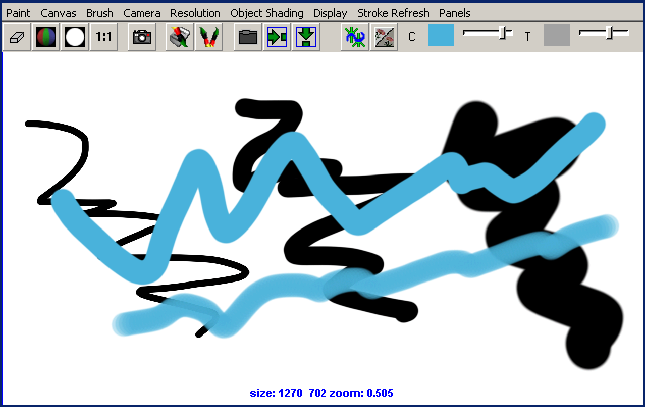Learning Resources > Tutorials > Getting Started with Maya > Painting > Lesson 1: Painting in 2D
using Paint Effects >
Modifying the default brush
settings
When you select a preset brush, Maya copies its brush settings to a template brush. A template brush is a holder for the attribute settings of the next strokes you paint. When you change the settings of the template brush, they affect only the next strokes, not previous strokes.
To edit the template brush settings
You can edit various brush settings, for example, the brush width, in the window that appears.
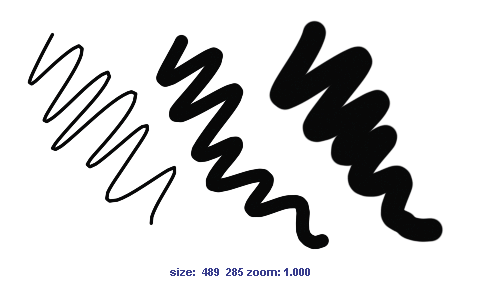
When you paint over existing paint strokes you will notice that your paint is transparent allowing the previous strokes to show through.