This is a locator node that draws a plane displaying the guide for the cMuscleSmartCollide deformation feature of the main deformer.
The following are the basic attributes of the cMuscleSmartCollide node:
Most weights can be painted entirely around the mesh, but are only driven in the direction at which the joints are coming together. These values set the falloff from this direction of the weights. All points within the minimum angle move fully, falling off to the outer angle. For the smoothest interpolation you can set a 0 to 180 range.
The cMuscleSmartCollide node is automatically constrained to the two transforms and connected using a cMuscleSmartConstraint node. By default, the rotation of the node is the average of the two joints or transforms. This attribute lets you bias this value towards one joint or the other. Negative values make it orient more towards the A node, and positive values towards the B node.
Since the movement and other attributes are distance-based, this is another optional scale setting that is a multiplier on these values. For example, rather than setting bulkA to 10, bulkAngular to 10 and so on, you can leave these values at 1 and set Manual Scale to 10. This value gets initialized when the node is created based on the distance of the joints originally chosen.
The Smooth weights and related attributes apply a basic Muscle smoothing effect. Like other weights, these are affected by the angle falloff. Pre-smoothing is applied before the other Smart Collision deformation is applied.
Smart Slide weights cause the painted points to translate away from the center down the length of the joints. The “A” region points move backward and the “B” region points move forward. This can help increase the gap (if desired) at the connection. It can also simulate real skin being pulled along by a muscle. For example, when your wrist bends down, the skin on the bottom moves towards the elbow. You can use sliding weights with positive or negative values on the cMuscleSmartCollide node to get these effects.
Slide Rear attributes use the same slide weights as the slide attributes, but cause the points on the “back” side of the mesh to move in the opposite direction. Again, this can be used to simulate muscle movement and help skinning. “Slide” moves points on the inside of the falloff angle, slideRear moves points on the outside.
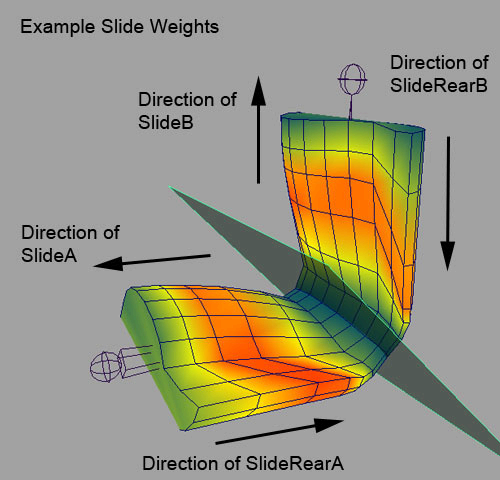
Smart Wrinkle weights move points outwards from the joints, and along their normals depending on the wrinkleSpread attribute. This is a separate and different weight then the Wrinkle weights. Regular Wrinkle weights are a part of the Relax deformation and are applied when points are compressed and Relax mode is used. Smart Wrinkle is a part of the Smart Collision node and deformation, and is applied as the Smart Collide node is triggered.
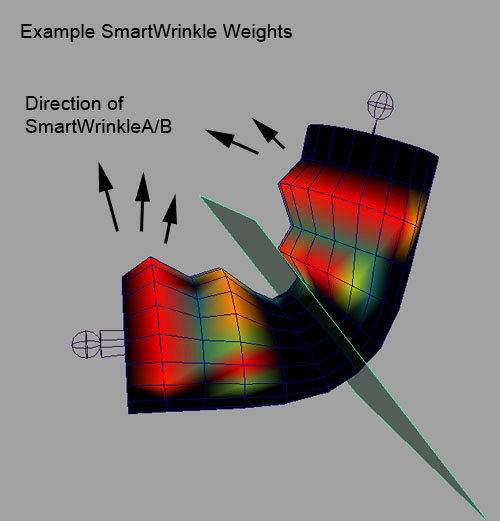
Sets how rigid the A or B points are. Points that are more rigid move less during self collision.
This lets you set one side to be more or less rigid than the other when colliding happens. For example, if one area is supposed to be harder or less likely to be moved, you can increase the Rigid A or Rigid B values to make that side less moveable during flattening.
The direction and amount of volumization is based on an implied center point for the collision. This is based at the joint pivot for the B joint, but in reality is typically a certain amount down the length of the joints. This value lets you set the motion/offset of the center of collision as the node is triggered, to slide this internal location and get better volumization effects.
Post-smoothing is applied after the deformation and collision is calculated. These can be used to help smooth out areas for better results before or after the deformation.