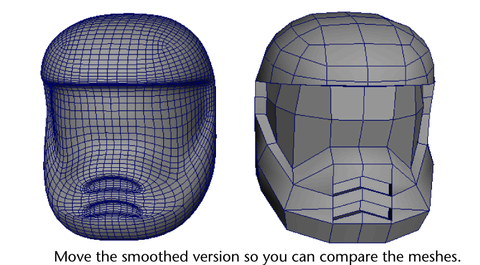Depending on the intended use of your polygonal model, you may want a low resolution version, a high resolution version, or both. In Maya, its easy to increase the resolution of a model using the Smooth feature ( Mesh > Smooth).
In addition, you can preview a higher resolution version of the mesh using either Smooth Mesh Preview or the Proxy > Subdiv Proxy feature. You can then view and edit the low resolution and high resolution smoothed version of the mesh separately or simultaneously.
Smooth Mesh Preview lets you quickly preview how your mesh will appear when smoothed.
The Subdiv Proxy feature links the original and the high resolution smoothed versions via construction history, you can make changes to the low resolution version and immediately see the effect on the high resolution smoothed version.
In this lesson, you’ll use Subdiv Proxy to work with your smoothed mesh.
To create a high resolution smoothed model using Subdiv Proxy
 , and
set the following:
, and
set the following:
A higher resolution, smoothed copy of the helmet mesh is created in the same position as the original mesh. It is possible to see the two versions in this position (and you can toggle the display to show either or both) but in this lesson you’ll select the high resolution version and move it slightly to the left.
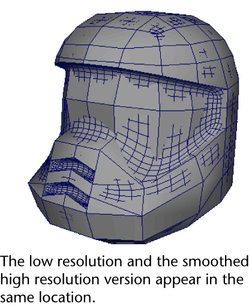
Toggling the display between the two versions is useful when you want to view one or the other.
As you edit the low resolution version of the helmet mesh you’ll see the resulting updates on the smoothed version beside it.