Learning Resources > Tutorials > Getting Started with Maya > Polygonal Modeling > Lesson 1: Modeling a polygonal
mesh >
Selecting components by
painting
You can delete some of the faces that are not needed on the front and lower section of the helmet mesh using the Paint Selection Tool. This is useful when you need to select components that are in an irregular region and are not easily selected using the bounding box.
To select faces for deletion using the Paint Selection Tool
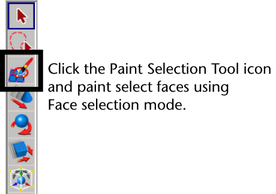
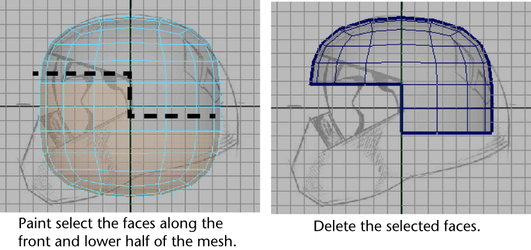
The edges that reside along the outside perimeter of a polygon mesh, called border edges, are displayed with a thicker line than the interior edges on the mesh. You set this display setting early in the lesson so you could differentiate this edge type from other edges.