The current key now no longer contributes to the animation on its channel. In the Graph Editor or Dope Sheet, Mute appears under the current animation channel’s name in the outliner and a Mute curve with keys appears in the view area.
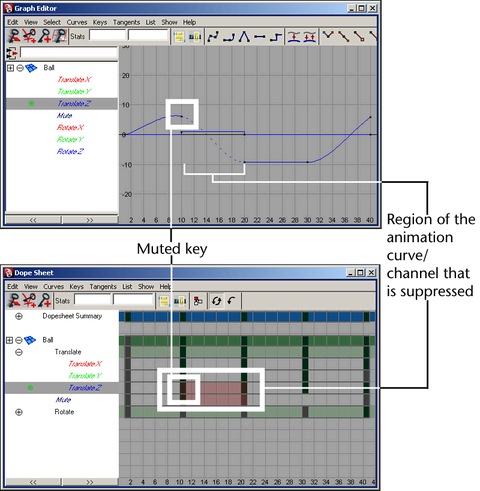
The Mute curve has the same number of keys and they are positioned the same as those on its animation channel.
The current key now contributes to the animation on its channel. Unmuting a key does not remove the Mute curve. To remove the Mute curve from the current animation channel, see Mute or unmute a channel in the Dope Sheet or Graph Editor.