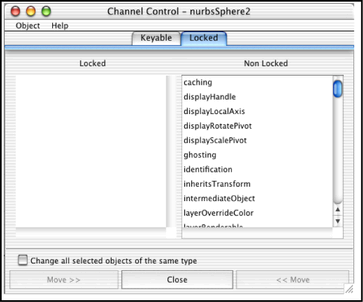Show in Contents

Add to Favorites

Home: Autodesk Maya Online Help

Edit the keyability of an object

Set keys

Edit keys

Disable the editability of attributes without deleting
them
NoteWhen attributes are locked they are unavailable
for editing and they appear gray in the Attribute Editor and
the Channel Box.
To
lock a channel in the Channel Box
- In
the Channel Box, select the channel.
-
 -click
the channel.
-click
the channel.
The Channels menu
appears.
- Choose Lock
Selected from the menu.
To
lock a channel in the Channel Control menu
- Select
Window > General Editors >
Channel Control.
The Channel Control window
appears.
- Click
the Locked tab to reveal the Locked and Non
Locked lists.
- Select
the channel and click << Move to
change its status to Locked.
The process of managing attributes in the Locked tab
of the Channel Control window is the
same as that used in the Keyable tab.
NoteLocked attributes
may also be unlocked in the
Attribute Editor by

-clicking
in the field of the locked attribute.
To
unlock a channel in the Channel Box
- In
the Channel Box, select the channel.
-
 -click
the channel.
-click
the channel.
The Channels menu
appears.
- Choose Unlock
Selected from the menu.
To
unlock a channel in the Channel Control menu
- Select
Window > General Editors >
Channel Control.
The Channel Control window
appears.
- Click
the Locked tab to reveal the Locked and Non
Locked lists.
- Select
the channel and click Move >> to
change its status to Non Locked.